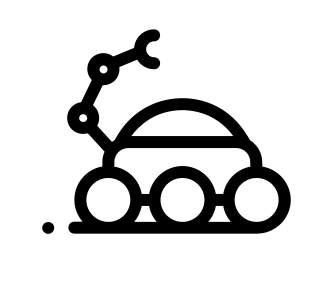How to: JMX and Kafka
There are many many ways to read from JMX in general.
We will show here 2 ways:
Running kafka
You can run kafka the way you want.
In order to get JMX, you just need to set the JMX_PORT environment variable to an open port (usually 9999) before you start kafka.
If you use the iyp-uk.kafka ansible role, it’s as simple as setting it in your role’s variables like so:
kafka_env:
JMX_PORT: 9999
Or for a more complete typical example:
- name: Installing Kakfa
hosts: kafka
become: yes
roles:
- role: kafka
kafka_hosts: "{{groups['kafka']}}"
kafka_zookeeper_hosts: "{{groups['zookeeper']}}"
kafka_env:
JMX_PORT: 9999
kafka_config:
server:
num_partitions: 3
offsets_topic_replication_factor: 3
transaction_state_log_replication_factor: 3
log_retention_hours: -1
From now on, we will assume we have 3 brokers:
kaf1,kaf2andkaf3, with JMX exported on port9999.
JMX-client
jconsole
With jconsole, you don’t need to have anything sitting on the brokers, as you can do it remotely (as long as you can access the port remotely).
It comes with Java, so you don’t need to install it specifically.
So, let’s get started:
$ jconsole
Select “remote” and supply your broker JMX endpoint such as kaf1:9999.
By default, authentication is not enabled, so you don’t need to specify any username / password.
You then get something like:
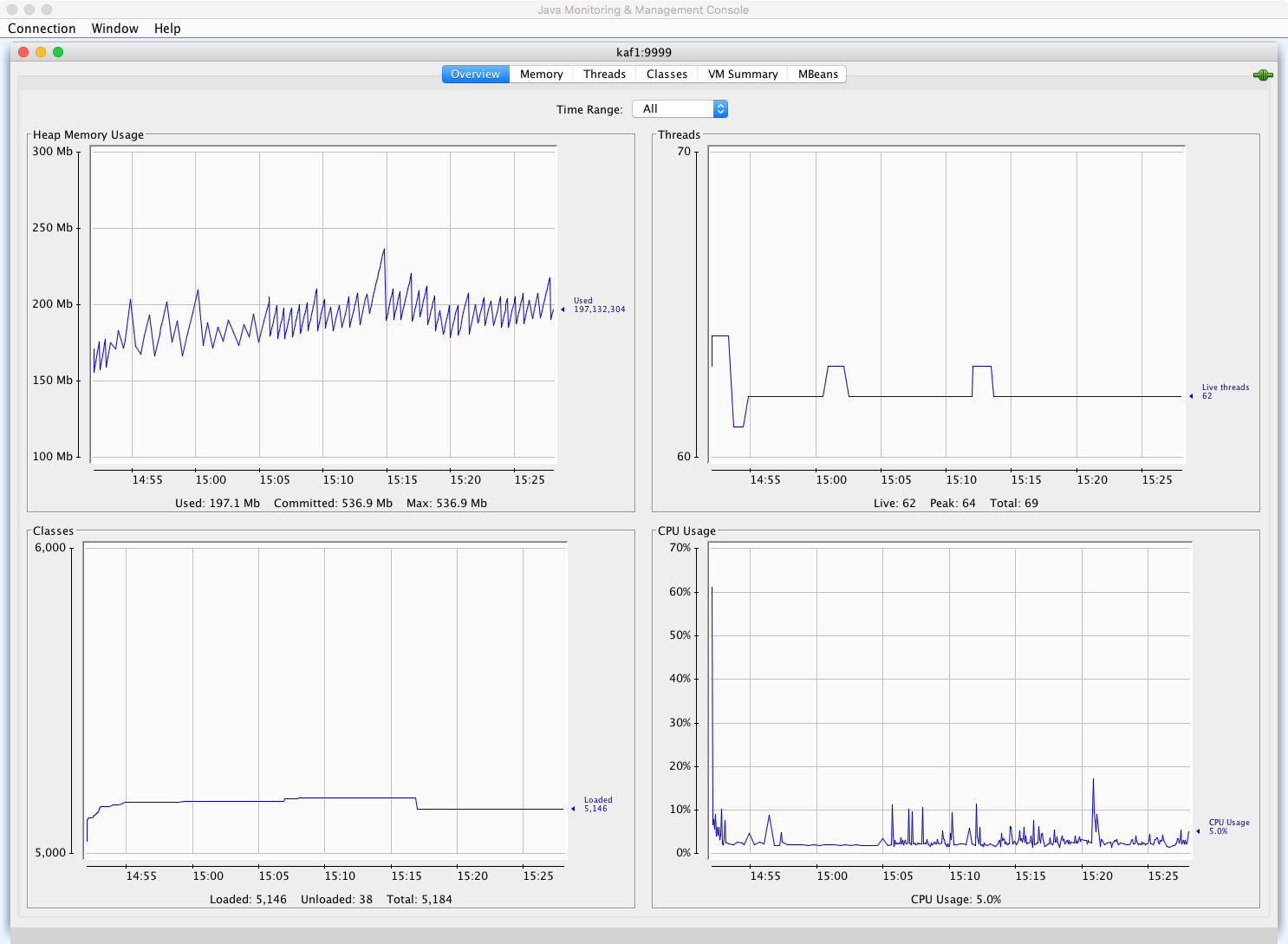
The part we’re particularly interested in lives in the MBeans tab.
Example with under-replicated partitions - They should always be equal to 0.
The corresponding MBean is kafka.server:type=ReplicaManager,name=UnderReplicatedPartitions
So under the MBean tab, expand:
kafka.serverReplicaManagerUnderReplicatedPartitionsAttributesValue
Check it’s effectively 0.
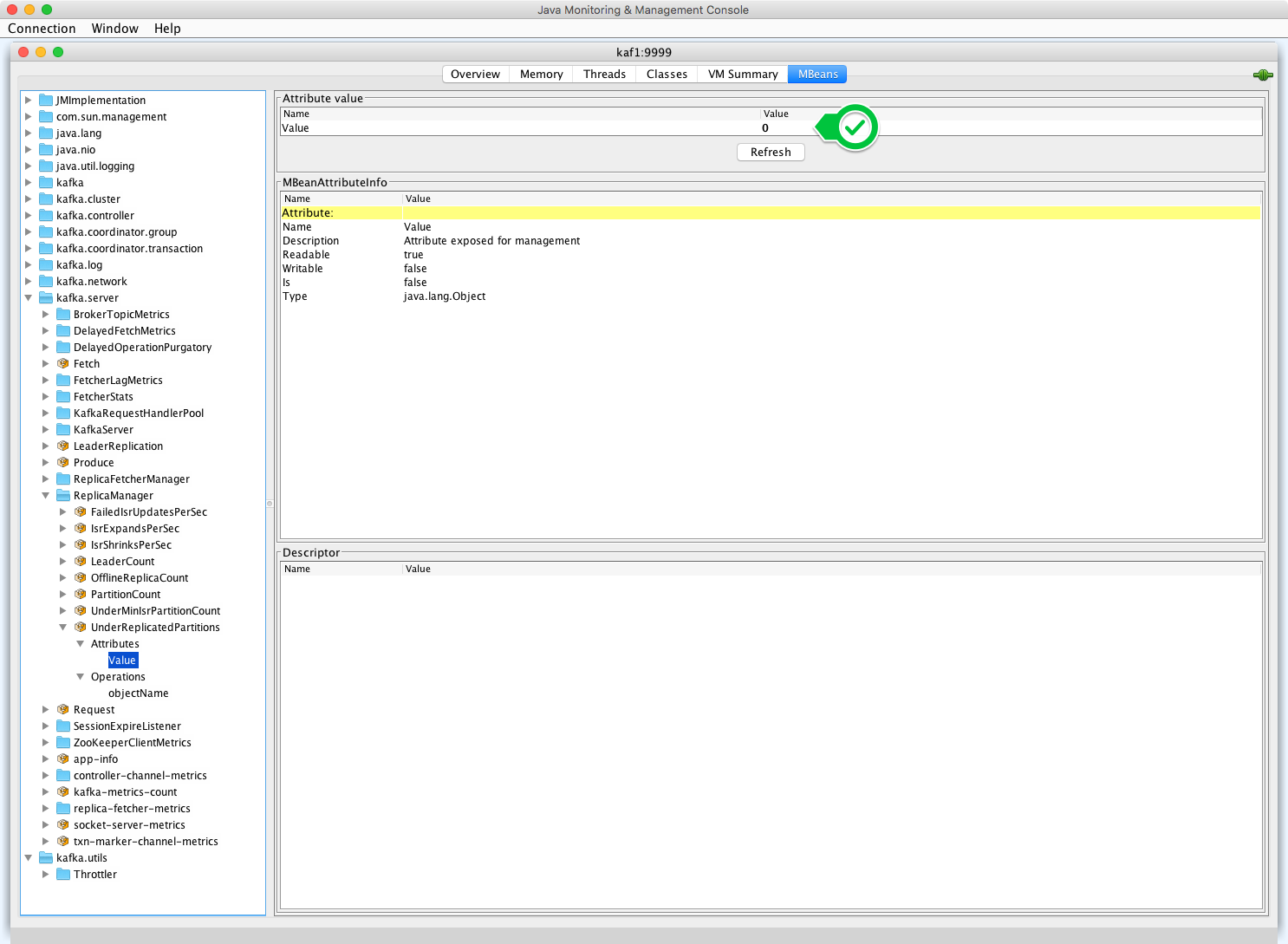
jmxterm
As its name suggests, it’s a terminal-based utility. Go and download it.
Let’s start it, and connect to our remote broker:
$ java -jar jmxterm-1.0.0-uber.jar --url kaf1:9999
Welcome to JMX terminal. Type "help" for available commands.
the help command shows what commands are available:
$>help
#following commands are available to use:
about - Display about page
bean - Display or set current selected MBean.
beans - List available beans under a domain or all domains
bye - Terminate console and exit
close - Close current JMX connection
domain - Display or set current selected domain.
domains - List all available domain names
exit - Terminate console and exit
get - Get value of MBean attribute(s)
help - Display available commands or usage of a command
info - Display detail information about an MBean
jvms - List all running local JVM processes
open - Open JMX session or display current connection
option - Set options for command session
quit - Terminate console and exit
run - Invoke an MBean operation
set - Set value of an MBean attribute
subscribe - Subscribe to the notifications of a bean
unsubscribe - Unsubscribe the notifications of an earlier subscribed bean
watch - Watch the value of one MBean attribute constantly
An interesting command is beans, which shows all available beans.
Narrowing down to a specific domain might be more useful though:
$>beans -d kafka.server
#domain = kafka.server:
kafka.server:broker-id=1,type=controller-channel-metrics
kafka.server:broker-id=2,fetcher-id=0,type=replica-fetcher-metrics
kafka.server:broker-id=2,type=controller-channel-metrics
kafka.server:broker-id=3,fetcher-id=0,type=replica-fetcher-metrics
kafka.server:broker-id=3,type=controller-channel-metrics
kafka.server:brokerHost=kaf2,brokerPort=9092,clientId=ReplicaFetcherThread-0-2,name=BytesPerSec,type=FetcherStats
kafka.server:brokerHost=kaf2,brokerPort=9092,clientId=ReplicaFetcherThread-0-2,name=RequestsPerSec,type=FetcherStats
kafka.server:brokerHost=kaf3,brokerPort=9092,clientId=ReplicaFetcherThread-0-3,name=BytesPerSec,type=FetcherStats
kafka.server:brokerHost=kaf3,brokerPort=9092,clientId=ReplicaFetcherThread-0-3,name=RequestsPerSec,type=FetcherStats
kafka.server:clientId=Replica,name=MaxLag,type=ReplicaFetcherManager
... long list ...
Let’s now see the same MBean as previously (kafka.server:type=ReplicaManager,name=UnderReplicatedPartitions):
First, get info about that bean:
$>info -b kafka.server:type=ReplicaManager,name=UnderReplicatedPartitions
#mbean = kafka.server:type=ReplicaManager,name=UnderReplicatedPartitions
#class name = com.yammer.metrics.reporting.JmxReporter$Gauge
# attributes
%0 - Value (java.lang.Object, r)
# operations
%0 - javax.management.ObjectName objectName()
#there's no notifications
It has just one attribute, Value, which is the one we’re interested in.
The info commands being:
$>help info
[USAGE]
info <OPTIONS>
[DESCRIPTION]
Display detail information about an MBean
[OPTIONS]
-b --bean <value> Name of MBean
-d --domain <value> Domain for bean
-h --help Display usage
-o --op <value> Show a single operation with more details (including parameters information)
-e --detail Show description
-t --type <value> Types(a|o|u) to display, for example aon for all attributes, operations and notifications
[NOTE]
If -b option is not specified, current selected MBean is applied
So what’s the value of this Value attribute? Let’s see:
$>get -s -b kafka.server:type=ReplicaManager,name=UnderReplicatedPartitions Value
#mbean = kafka.server:type=ReplicaManager,name=UnderReplicatedPartitions:
0
All good, it’s still 0.
The get command being:
$>help get
[USAGE]
get <OPTIONS> <ARGS>
[DESCRIPTION]
Get value of MBean attribute(s)
[OPTIONS]
-b --bean <value> MBean name where the attribute is. Optional if bean has been set
-l --delimite <value> Sets an optional delimiter to be printed after the value
-d --domain <value> Domain of bean, optional
-h --help Display usage
-i --info Show detail information of each attribute
-q --quots Quotation marks around value
-s --simple Print simple expression of value without full expression
-n --singleLi Prints result without a newline - default is false
[ARGS]
<attr>... Name of attributes to select
[NOTE]
* stands for all attributes. eg. get Attribute1 Attribute2 or get *