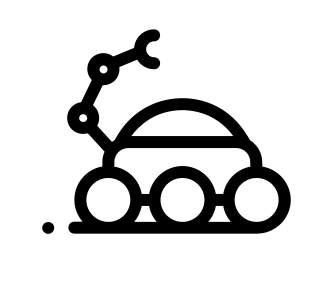What’s the plan
In this article, we will demonstrate how to scale your app with docker swarm.
Definitions
Swarm
A docker swarm is a group of docker hosts operating in swarm mode. Every docker host can be:
- A manager
- Manages orchestration of the workers
- A worker
- Run containers as part of a service (see below for service defintion)
- Both at the same time
Node
A docker node is an instance of the docker engine. Several nodes can run on a single machine, but they are usually distributed across various machines.
Service
A docker service is the definition of the tasks to execute. You then specify:
- which container image to use
- which commands to execute inside these running containers
A replicated service is distributed amongst multiple nodes. A global service is present on every node of the swarm
A task carries a docker container and the commands to run against it.
Load balancing
Swarm has a built-in load balancer and DNS to manage connectivity between the nodes and expose a port for the external world.
Read more about these concepts on the docker documentation
Set up the swarm
OK, let’s create a swarm locally with docker-machine and VirtualBox.
Your machines could be anywhere. This is just a repeatable and easy enough way of doing it.
Docker machine has multiple drivers which you could be interested in if you want to spin off machines elsewhere.
Prerequisites
We will create 3 docker machines:
manager1worker1worker2
$ docker-machine create --driver virtualbox manager1
$ docker-machine create --driver virtualbox worker1
$ docker-machine create --driver virtualbox worker2
Check your machines:
$ docker-machine ls
NAME ACTIVE DRIVER STATE URL SWARM DOCKER ERRORS
manager1 - virtualbox Running tcp://192.168.99.100:2376 v17.10.0-ce
worker1 - virtualbox Running tcp://192.168.99.101:2376 v17.10.0-ce
worker2 - virtualbox Running tcp://192.168.99.102:2376 v17.10.0-ce
Take note of the manager’s IP: 192.168.99.100.
Also take note of the SWARM column, where currently nothing is reported.
We don’t specify here any option which could be sent while creating these machines as we just want a linux with docker engine and that’s it.
Set up the swarm
Initialise
$ docker-machine ssh manager1
Then initialise the swarm from there:
docker@manager1:~$ docker swarm init --advertise-addr 192.168.99.100
Swarm initialized: current node (x2b4hxuc2v9loe1l37rlzb62w) is now a manager.
To add a worker to this swarm, run the following command:
docker swarm join --token SWMTKN-1-3guuuh9hbealub7kxc6cu88ysdhqxtsg4bup3mx6ji5zs2de0n-926iqz8n6mn2cofydizrxf5fn 192.168.99.100:2377
To add a manager to this swarm, run 'docker swarm join-token manager' and follow the instructions.
Take note of the output here, as it provides the token for the other nodes to join the swarm.
Get some insights:
docker@manager1:~$ docker info
Containers: 0
Running: 0
Paused: 0
Stopped: 0
Images: 0
Server Version: 17.10.0-ce
Storage Driver: aufs
Root Dir: /mnt/sda1/var/lib/docker/aufs
Backing Filesystem: extfs
Dirs: 0
Dirperm1 Supported: true
Logging Driver: json-file
Cgroup Driver: cgroupfs
Plugins:
Volume: local
Network: bridge host macvlan null overlay
Log: awslogs fluentd gcplogs gelf journald json-file logentries splunk syslog
Swarm: active
NodeID: x2b4hxuc2v9loe1l37rlzb62w
Is Manager: true
ClusterID: zo29gayi3tefpzzb5951n26as
Managers: 1
Nodes: 1
Orchestration:
Task History Retention Limit: 5
Raft:
Snapshot Interval: 10000
Number of Old Snapshots to Retain: 0
Heartbeat Tick: 1
Election Tick: 3
Dispatcher:
Heartbeat Period: 5 seconds
CA Configuration:
Expiry Duration: 3 months
Force Rotate: 0
Autolock Managers: false
Root Rotation In Progress: false
Node Address: 192.168.99.100
Manager Addresses:
192.168.99.100:2377
Runtimes: runc
Default Runtime: runc
Init Binary: docker-init
containerd version: 06b9cb35161009dcb7123345749fef02f7cea8e0
runc version: 0351df1c5a66838d0c392b4ac4cf9450de844e2d
init version: 949e6fa
Security Options:
seccomp
Profile: default
Kernel Version: 4.4.93-boot2docker
Operating System: Boot2Docker 17.10.0-ce (TCL 7.2); HEAD : 34fe485 - Wed Oct 18 17:16:34 UTC 2017
OSType: linux
Architecture: x86_64
CPUs: 1
Total Memory: 995.8MiB
Name: manager1
ID: RXGS:CGIL:LUHM:4SU3:5RCX:LBXE:VZSR:DJSE:LALT:6XL5:BEBY:TMK7
Docker Root Dir: /mnt/sda1/var/lib/docker
Debug Mode (client): false
Debug Mode (server): true
File Descriptors: 32
Goroutines: 137
System Time: 2017-11-21T14:12:50.411007549Z
EventsListeners: 0
Registry: https://index.docker.io/v1/
Labels:
provider=virtualbox
Experimental: false
Insecure Registries:
127.0.0.0/8
Live Restore Enabled: false
Which nodes are in the swarm:
docker@manager1:~$ docker node ls
ID HOSTNAME STATUS AVAILABILITY MANAGER STATUS
x2b4hxuc2v9loe1l37rlzb62w * manager1 Ready Active Leader
docker@manager1:~$ exit
Add workers
We will now ssh into the 2 workers and add them to the swarm using the output from the docker swarm init command.
$ docker-machine ssh worker1
Then:
docker@worker1:~$ docker swarm join --token SWMTKN-1-3guuuh9hbealub7kxc6cu88ysdhqxtsg4bup3mx6ji5zs2de0n-926iqz8n6mn2cofydizrxf5fn 192.168.99.100:2377
This node joined a swarm as a worker.
You can get some info from a worker too,
docker@worker1:~$ docker info
Containers: 0
Running: 0
Paused: 0
Stopped: 0
Images: 0
Server Version: 17.10.0-ce
Storage Driver: aufs
Root Dir: /mnt/sda1/var/lib/docker/aufs
Backing Filesystem: extfs
Dirs: 0
Dirperm1 Supported: true
Logging Driver: json-file
Cgroup Driver: cgroupfs
Plugins:
Volume: local
Network: bridge host macvlan null overlay
Log: awslogs fluentd gcplogs gelf journald json-file logentries splunk syslog
Swarm: active
NodeID: npf2bl47rnkjeedlkx9in4dfy
Is Manager: false
Node Address: 192.168.99.101
Manager Addresses:
192.168.99.100:2377
Runtimes: runc
Default Runtime: runc
Init Binary: docker-init
containerd version: 06b9cb35161009dcb7123345749fef02f7cea8e0
runc version: 0351df1c5a66838d0c392b4ac4cf9450de844e2d
init version: 949e6fa
Security Options:
seccomp
Profile: default
Kernel Version: 4.4.93-boot2docker
Operating System: Boot2Docker 17.10.0-ce (TCL 7.2); HEAD : 34fe485 - Wed Oct 18 17:16:34 UTC 2017
OSType: linux
Architecture: x86_64
CPUs: 1
Total Memory: 995.8MiB
Name: worker1
ID: TT3N:MSWG:NRRX:PGDU:KQSM:WGU2:WT62:4BAS:I24S:HXWA:UJMC:QSUQ
Docker Root Dir: /mnt/sda1/var/lib/docker
Debug Mode (client): false
Debug Mode (server): true
File Descriptors: 26
Goroutines: 81
System Time: 2017-11-21T14:24:28.952824445Z
EventsListeners: 0
Registry: https://index.docker.io/v1/
Labels:
provider=virtualbox
Experimental: false
Insecure Registries:
127.0.0.0/8
Live Restore Enabled: false
but not list nodes, which only the manager nodes can see!
docker@worker1:~$ docker node ls
Error response from daemon: This node is not a swarm manager. Worker nodes can't be used to view or modify cluster state. Please run this command on a manager node or promote the current node to a manager.
Same thing for
worker2.
So let’s ssh into our manager1 again,
$ docker-machine ssh manager1
and check the swarm status:
docker@manager1:~$ docker node ls
ID HOSTNAME STATUS AVAILABILITY MANAGER STATUS
x2b4hxuc2v9loe1l37rlzb62w * manager1 Ready Active Leader
npf2bl47rnkjeedlkx9in4dfy worker1 Ready Active
pf20a66rgtactwftxout1d3lx worker2 Ready Active
All good, our nodes are ready! We can now deploy a service to the swarm.
Deploy a service
Still from the manager,
docker@manager1:~$ docker service create --replicas 1 --name helloworld alpine ping docker.com
dju980v89ljrs5iuqv9qw26g2
overall progress: 1 out of 1 tasks
1/1: running [==================================================>]
verify: Service converged
This creates a service called helloworld, running the command ping docker.com in an alpine container.
You can see all currently running services within the swarm with:
docker@manager1:~$ docker service ls
ID NAME MODE REPLICAS IMAGE PORTS
dju980v89ljr helloworld replicated 1/1 alpine:latest
Or, for more details, with the docker service inspect command:
docker@manager1:~$ docker service inspect helloworld --pretty
ID: dju980v89ljrs5iuqv9qw26g2
Name: helloworld
Service Mode: Replicated
Replicas: 1
Placement:
UpdateConfig:
Parallelism: 1
On failure: pause
Monitoring Period: 5s
Max failure ratio: 0
Update order: stop-first
RollbackConfig:
Parallelism: 1
On failure: pause
Monitoring Period: 5s
Max failure ratio: 0
Rollback order: stop-first
ContainerSpec:
Image: alpine:latest@sha256:d6bfc3baf615dc9618209a8d607ba2a8103d9c8a405b3bd8741d88b4bef36478
Args: ping docker.com
Resources:
Endpoint Mode: vip
We can also see which nodes are running the service:
docker@manager1:~$ docker service ps helloworld
ID NAME IMAGE NODE DESIRED STATE CURRENT STATE ERROR PORTS
dollmixrb8mt helloworld.1 alpine:latest manager1 Running Running 3 minutes ago
Interestingly, it’s running on the manager! YMMV here, so you could see it running on another node.
This is because managers can be assigned tasks by default.
Scale a service
Ok, let’s scale this service and get it to run on other nodes.
We will scale it to 5, which is more than the number of available nodes, so it will run multiple tasks per nodes.
docker@manager1:~$ docker service scale helloworld=5
helloworld scaled to 5
overall progress: 5 out of 5 tasks
1/5: running [==================================================>]
2/5: running [==================================================>]
3/5: running [==================================================>]
4/5: running [==================================================>]
5/5: running [==================================================>]
verify: Service converged
Let’s check it then:
docker@manager1:~$ docker service ps helloworld
ID NAME IMAGE NODE DESIRED STATE CURRENT STATE ERROR PORTS
dollmixrb8mt helloworld.1 alpine:latest manager1 Running Running 8 minutes ago
dezui9q445ud helloworld.2 alpine:latest manager1 Running Running about a minute ago
ym5m5zoq52oz helloworld.3 alpine:latest worker1 Running Running about a minute ago
uz35a1k3c3ie helloworld.4 alpine:latest worker2 Running Running about a minute ago
0jkmzx4g5m3i helloworld.5 alpine:latest worker2 Running Running about a minute ago
We have now 5 times the task running:
- 2x on
manager1 - 1x on
worker1 - 2x on
worker2
Total 5 :)
We can also scale down similarly:
docker@manager1:~$ docker service scale helloworld=3
helloworld scaled to 3
overall progress: 3 out of 3 tasks
1/3: running [==================================================>]
2/3: running [==================================================>]
3/3: running [==================================================>]
verify: Service converged
docker@manager1:~$ docker service ps helloworld
ID NAME IMAGE NODE DESIRED STATE CURRENT STATE ERROR PORTS
dezui9q445ud helloworld.2 alpine:latest manager1 Running Running 3 minutes ago
ym5m5zoq52oz helloworld.3 alpine:latest worker1 Running Running 3 minutes ago
uz35a1k3c3ie helloworld.4 alpine:latest worker2 Running Running 3 minutes ago
Delete a service
Still from a manager:
docker@manager1:~$ docker service rm helloworld
helloworld
Verify it disappeared:
docker@manager1:~$ docker service ps helloworld
no such service: helloworld
Deploying rolling update
Rolling updates allow you to deploy new versions of a service following continuous deployment principle and with essentially no downtime (See rolling releases).
Let’s deploy here a redis service on a given version. We will then deploy a newer version with a rolling update.
From a manager:
docker@manager1:~$ docker service create \
> --replicas 3 \
> --name redis \
> --update-delay 10s \
> redis:3.0.6
1j06u71w8eay4jf7ahuzep68f
overall progress: 3 out of 3 tasks
1/3: running [==================================================>]
2/3: running [==================================================>]
3/3: running [==================================================>]
verify: Service converged
Take note of the --update-delay 10s argument here.
It is specified straight at service creation.
But let’s see it in more details:
docker@manager1:~$ docker service inspect --pretty redis
ID: 1j06u71w8eay4jf7ahuzep68f
Name: redis
Service Mode: Replicated
Replicas: 3
Placement:
UpdateConfig:
Parallelism: 1
Delay: 10s
On failure: pause
Monitoring Period: 5s
Max failure ratio: 0
Update order: stop-first
RollbackConfig:
Parallelism: 1
On failure: pause
Monitoring Period: 5s
Max failure ratio: 0
Rollback order: stop-first
ContainerSpec:
Image: redis:3.0.6@sha256:6a692a76c2081888b589e26e6ec835743119fe453d67ecf03df7de5b73d69842
Resources:
Endpoint Mode: vip
Take a look at the UpdateConfig:
Parallelismis the amount of tasks that can be updated in parallel. In this case, one after the other (default behaviour, can be set with--update-parallelism).Delayis the amount of time between one service has successfully updated (task status isRUNNING) and the beginning of the next task update. 10s here, as we’ve instructed.On failureis the action to perform when a task fails updating (returnsFAILED) instead ofRUNNINGUpdate order(“start-first”|”stop-first”):stop-firsthere indicates the current version of a task is stopped, then the new one is started.
Check where the redis service is running:
docker@manager1:~$ docker service ps redis
ID NAME IMAGE NODE DESIRED STATE CURRENT STATE ERROR PORTS
dv67f24pag3h redis.1 redis:3.0.6 worker1 Running Running 15 minutes ago
8dhwsdopmp2d redis.2 redis:3.0.6 worker2 Running Running 15 minutes ago
vmoipyvlvh0s redis.3 redis:3.0.6 manager1 Running Running 15 minutes ago
Evenly distributed across our 3 nodes, lovely.
Let’s update it now to a newer version:
docker@manager1:~$ docker service update --image redis:3.0.7 redis
redis
This below gets updated while the update command above runs,
overall progress: 1 out of 3 tasks
1/3: running [==================================================>]
2/3: preparing [=================================> ]
3/3:
It goes along with another way of seeing it:
docker@manager1:~$ docker service ps redis
ID NAME IMAGE NODE DESIRED STATE CURRENT STATE ERROR PORTS
rslfg2no15q0 redis.1 redis:3.0.7 worker1 Running Running 9 seconds ago
dv67f24pag3h \_ redis.1 redis:3.0.6 worker1 Shutdown Shutdown 22 seconds ago
8dhwsdopmp2d redis.2 redis:3.0.6 worker2 Running Running 16 minutes ago
vmoipyvlvh0s redis.3 redis:3.0.6 manager1 Running Running 16 minutes ago
When the update is complete:
docker@manager1:~$ docker service update --image redis:3.0.7 redis
redis
overall progress: 3 out of 3 tasks
1/3: running [==================================================>]
2/3: running [==================================================>]
3/3: running [==================================================>]
verify: Service converged
and
docker@manager1:~$ docker service ps redis
ID NAME IMAGE NODE DESIRED STATE CURRENT STATE ERROR PORTS
rslfg2no15q0 redis.1 redis:3.0.7 worker1 Running Running 2 minutes ago
dv67f24pag3h \_ redis.1 redis:3.0.6 worker1 Shutdown Shutdown 3 minutes ago
ckmxpqsnypbt redis.2 redis:3.0.7 worker2 Running Running about a minute ago
8dhwsdopmp2d \_ redis.2 redis:3.0.6 worker2 Shutdown Shutdown 2 minutes ago
srp2rafc58l1 redis.3 redis:3.0.7 manager1 Running Running 2 minutes ago
vmoipyvlvh0s \_ redis.3 redis:3.0.6 manager1 Shutdown Shutdown 2 minutes ago
Drain a node
If you need to take a node out of the swarm, to update it in particular, you can instruct it to not receive updates from the manager.
Inspect your swarm from a manager:
docker@manager1:~$ docker node ls
ID HOSTNAME STATUS AVAILABILITY MANAGER STATUS
x2b4hxuc2v9loe1l37rlzb62w * manager1 Ready Active Leader
npf2bl47rnkjeedlkx9in4dfy worker1 Ready Active
pf20a66rgtactwftxout1d3lx worker2 Ready Active
We currently have one redis task running on each node. Let’s take the worker1 out:
docker@manager1:~$ docker node update --availability drain worker1
worker1
Check:
docker@manager1:~$ docker node ls
ID HOSTNAME STATUS AVAILABILITY MANAGER STATUS
x2b4hxuc2v9loe1l37rlzb62w * manager1 Ready Active Leader
npf2bl47rnkjeedlkx9in4dfy worker1 Ready Drain
pf20a66rgtactwftxout1d3lx worker2 Ready Active
Some more details:
docker node inspect --pretty worker1
ID: npf2bl47rnkjeedlkx9in4dfy
Hostname: worker1
Joined at: 2017-11-21 14:22:17.63509973 +0000 utc
Status:
State: Ready
Availability: Drain
Address: 192.168.99.101
Platform:
Operating System: linux
Architecture: x86_64
Resources:
CPUs: 1
Memory: 995.8MiB
Plugins:
Log: awslogs, fluentd, gcplogs, gelf, journald, json-file, logentries, splunk, syslog
Network: bridge, host, macvlan, null, overlay
Volume: local
Engine Version: 17.10.0-ce
Engine Labels:
- provider=virtualbox
TLS Info:
TrustRoot:
-----BEGIN CERTIFICATE-----
somekeyhere
-----END CERTIFICATE-----
Issuer Subject: foo
Issuer Public Key: bar
Take note of the Status:
Stateshows the machine is upDrainshows the machine is “off the swarm”, it will not receive orders from a manager until its status returns toACTIVE
Our redis service has reorganised itself within the remaining ndoes of the swarm:
docker@manager1:~$ docker service ps redis
ID NAME IMAGE NODE DESIRED STATE CURRENT STATE ERROR PORTS
x9uc3roz8lcv redis.1 redis:3.0.7 manager1 Running Running 7 minutes ago
rslfg2no15q0 \_ redis.1 redis:3.0.7 worker1 Shutdown Shutdown 7 minutes ago
dv67f24pag3h \_ redis.1 redis:3.0.6 worker1 Shutdown Shutdown 18 minutes ago
ckmxpqsnypbt redis.2 redis:3.0.7 worker2 Running Running 17 minutes ago
8dhwsdopmp2d \_ redis.2 redis:3.0.6 worker2 Shutdown Shutdown 17 minutes ago
srp2rafc58l1 redis.3 redis:3.0.7 manager1 Running Running 17 minutes ago
vmoipyvlvh0s \_ redis.3 redis:3.0.6 manager1 Shutdown Shutdown 18 minutes ago
Or more readable:
docker@manager1:~$ docker service ps -f desired-state=running redis
ID NAME IMAGE NODE DESIRED STATE CURRENT STATE ERROR PORTS
x9uc3roz8lcv redis.1 redis:3.0.7 manager1 Running Running 8 minutes ago
ckmxpqsnypbt redis.2 redis:3.0.7 worker2 Running Running 18 minutes ago
srp2rafc58l1 redis.3 redis:3.0.7 manager1 Running Running 18 minutes ago
See how manager1 now runs two tasks.
Bring the worker1 back in:
docker@manager1:~$ docker node update --availability active worker1
worker1
Is it back?
docker node ls
ID HOSTNAME STATUS AVAILABILITY MANAGER STATUS
x2b4hxuc2v9loe1l37rlzb62w * manager1 Ready Active Leader
npf2bl47rnkjeedlkx9in4dfy worker1 Ready Active
pf20a66rgtactwftxout1d3lx worker2 Ready Active
Yes, it is!
Interestingly, it doesn’t run anything (yet):
docker@manager1:~$ docker service ps -f desired-state=running redis
ID NAME IMAGE NODE DESIRED STATE CURRENT STATE ERROR PORTS
x9uc3roz8lcv redis.1 redis:3.0.7 manager1 Running Running 11 minutes ago
ckmxpqsnypbt redis.2 redis:3.0.7 worker2 Running Running 21 minutes ago
srp2rafc58l1 redis.3 redis:3.0.7 manager1 Running Running 22 minutes ago
Make a service available outside the swarm
Read about docker swarm networking.
To make a service available to the outside world, use:
$ docker service create \
--name <SERVICE-NAME> \
--publish TARGET-PORT:CONTAINER-PORT \
<IMAGE>
Where:
TARGET-PORTis the port available to the outside worldCONTAINER-PORTis the port the container listens on
Example with NGINX which exposes port 80:
From a manager:
docker@manager1:~$ docker service create --name my_web --replicas 3 --publish 8080:80 nginx
bk615pfjc0qg1gr32b5nl1lra
overall progress: 3 out of 3 tasks
1/3: running [==================================================>]
2/3: running [==================================================>]
3/3: running [==================================================>]
verify: Service converged
Now all nodes listen on port 8080 as nginx is on all of them:
docker@manager1:~$ docker service ps my_web
ID NAME IMAGE NODE DESIRED STATE CURRENT STATE ERROR PORTS
eh3q0xp0826s my_web.1 nginx:latest worker1 Running Running 4 minutes ago
b1iugchsy2er my_web.2 nginx:latest worker2 Running Running 4 minutes ago
jvswfbxt4zxl my_web.3 nginx:latest manager1 Running Running 4 minutes ago
From your host (not on any node):
$ curl -I $(docker-machine ip manager1):8080
HTTP/1.1 200 OK
Server: nginx/1.13.6
Date: Tue, 21 Nov 2017 16:01:03 GMT
Content-Type: text/html
Content-Length: 612
Last-Modified: Thu, 14 Sep 2017 16:35:09 GMT
Connection: keep-alive
ETag: "59baafbd-264"
Accept-Ranges: bytes
$ curl -I $(docker-machine ip worker1):8080
HTTP/1.1 200 OK
Server: nginx/1.13.6
Date: Tue, 21 Nov 2017 16:01:40 GMT
Content-Type: text/html
Content-Length: 612
Last-Modified: Thu, 14 Sep 2017 16:35:09 GMT
Connection: keep-alive
ETag: "59baafbd-264"
Accept-Ranges: bytes
$ curl -I $(docker-machine ip worker2):8080
HTTP/1.1 200 OK
Server: nginx/1.13.6
Date: Tue, 21 Nov 2017 16:01:45 GMT
Content-Type: text/html
Content-Length: 612
Last-Modified: Thu, 14 Sep 2017 16:35:09 GMT
Connection: keep-alive
ETag: "59baafbd-264"
Accept-Ranges: bytes
Great! But that’s not super convenient, we may want to have a unique entry point to all these.
You will need a load balancer to distribute traffic to all these nodes.
Example with HAProxy, which we will run as a docker container for convenience.
Set the haproxy conf:
$ touch haproxy.cfg
And then fill this file with:
global
debug
defaults
log global
mode http
timeout connect 5000
timeout client 5000
timeout server 5000
# Configure HAProxy to listen on port 80
frontend http_front
bind *:80
default_backend http_back
# Configure HAProxy to route requests to swarm nodes on port 8080
backend http_back
balance roundrobin
rspadd X-Backend-Server:\ node1 if { srv_id 1 }
rspadd X-Backend-Server:\ node2 if { srv_id 2 }
rspadd X-Backend-Server:\ node3 if { srv_id 3 }
server node1 192.168.99.100:8080 check
server node2 192.168.99.101:8080 check
server node3 192.168.99.102:8080 check
Notice we’re adding the
X-Backend-Serverwith the node’s name. It’s just for clarity here, not something you’d want to run in production or anything.
Now, start the container:
$ docker run -d --name haproxy -p 8888:80 -v $(pwd):/usr/local/etc/haproxy:ro haproxy:1.7.9-alpine
haproxy
HAProxy listens on port
80by default, but there’s probably something running on this port your host, so we’re mapping it to port8888on host.
We can then query HAProxy and verify it sends traffic to the swarm:
$ curl -I localhost:8888
HTTP/1.1 200 OK
Server: nginx/1.13.6
Date: Tue, 21 Nov 2017 17:11:25 GMT
Content-Type: text/html
Content-Length: 612
Last-Modified: Thu, 14 Sep 2017 16:35:09 GMT
ETag: "59baafbd-264"
Accept-Ranges: bytes
X-Backend-Server: node1
$ curl -I localhost:8888
HTTP/1.1 200 OK
Server: nginx/1.13.6
Date: Tue, 21 Nov 2017 17:11:30 GMT
Content-Type: text/html
Content-Length: 612
Last-Modified: Thu, 14 Sep 2017 16:35:09 GMT
ETag: "59baafbd-264"
Accept-Ranges: bytes
X-Backend-Server: node2
$ curl -I localhost:8888
HTTP/1.1 200 OK
Server: nginx/1.13.6
Date: Tue, 21 Nov 2017 17:11:31 GMT
Content-Type: text/html
Content-Length: 612
Last-Modified: Thu, 14 Sep 2017 16:35:09 GMT
ETag: "59baafbd-264"
Accept-Ranges: bytes
X-Backend-Server: node3
It’s distributed and goes round the different nodes from the swarm.